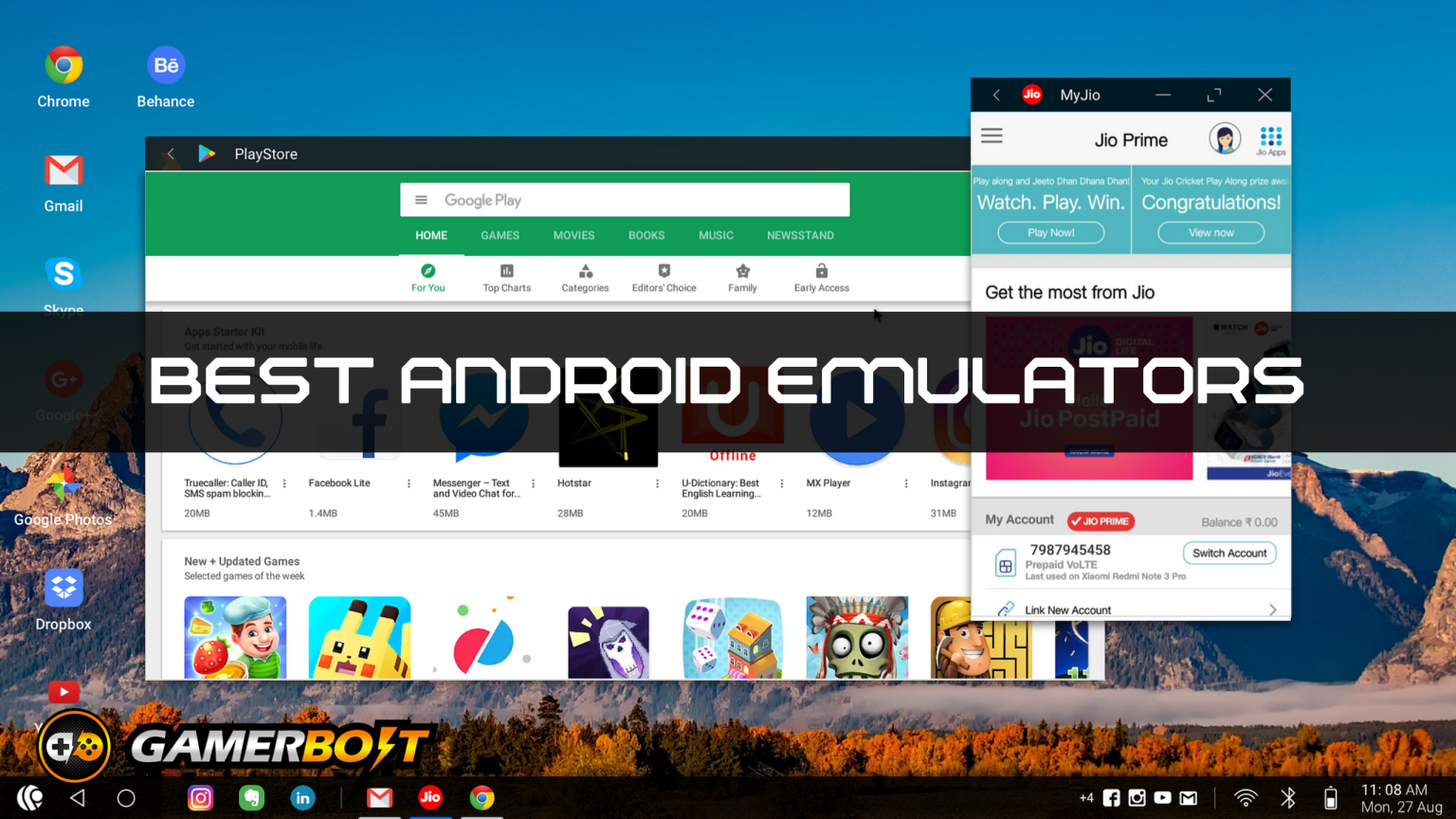Did you know that you can emulate the Android smartphone and tablet operating system on your PC?
It’s true – a number of enterprising developers have created some pretty incredible Android emulators that work perfectly with PCs, allowing you to access any number of great apps from the comfort of your laptop or desktop.
As is the case for many emulators, though, the quality of these apps can be somewhat variable, with some emulators working much better and providing a much smoother user experience than others.
It can be hard to know which of these emulators is worth your time, even when you’re not paying anything for them; after all, a time investment can still be significant in our modern era.
With that in mind, then, here are the 12 best Android emulators for Windows PCs that you should check out in 2024.
1. BlueStacks
- The latest stable release of BlueStacks is version 5.11.100.1063 N32, released on May 12, 2023?

When it comes to great Android emulators, there really is no bigger and better name than BlueStacks. You’re likely to hear this name wherever you go if you’re enquiring about great Android emulators.
Using BlueStacks, you can customise the Android environment’s controls to your heart’s content, keep your energy consumption to a minimum, and do pretty much anything else you could conceive of an Android emulator doing.
You can even run several instances of BlueStacks alongside one another, just in case you want to simulate several Android devices at the same time for any reason.
This great emulator allows you to enjoy Android apps and games on your PC, with mobile games like Dynasty Warriors M, Dungeon Hunter 6, and more available to play from your Windows instance.
There’s pretty much no denying that BlueStacks is the best Android emulator on PC, so check it out if you’re looking for quality Android emulation.
2. GameLoop
- The latest version of GameLoop is 4.1.127.90, with the latest update being on September 6, 2023?

Principally speaking, GameLoop is intended as an Android gaming platform for PC, as the name suggests. Several major Android games, including Angry Birds, Call of Duty: Mobile, and PUBG Mobile, are playable in GameLoop.
As you’d expect from an Android gaming emulator on PC, you can customise controls to your heart’s content, so if you want to play Call of Duty: Mobile with a mouse and keyboard, this is the best way to do it.
The startup process is quick and painless, and even if you don’t have a lot of technical expertise, you should be able to run GameLoop with no problems.
It’s also great for lower-end machines, so even if your PC is getting on a little bit in years, GameLoop should provide satisfactory performance, even for more demanding Android games.
If you want to move outside gaming, GameLoop might not be for you, but this is a superb Android gaming emulator.
3. Android Studio
- The latest version of Android Studio is Iguana, version 2023.2.1.

Bear this in mind: Android Studio is primarily intended for Android app developers, so it’s not really supposed to be an Android frontend for personal use, although it does serve this purpose admirably.
This is because Android Studio contains a testing environment in which developers can test out the apps they’ve created, making the software ideal for road-testing apps before releasing them.
However, this testing environment can also be used as an Android emulator on PC, although it’s a touch fiddly and so not recommended if you’re not someone with a lot of technical expertise.
Android Studio is the best Windows Android emulator for those who are more technically-minded, but if all you want is to run an Android instance within Windows, then you might want to stay away from this one, as it requires a few extra steps.
4. NoxPlayer

Much like GameLoop, NoxPlayer is mainly intended for those who intend to use their Android PC emulator for gaming, but it can run other Android apps as well, so it’s a solid all-purpose Windows Android emulator.
NoxPlayer supports Android 9.0, so any game that’s compatible with this version of Android will also run on the emulator. It’s likely that version will be updated as Google releases subsequent Android iterations as well.
The performance of NoxPlayer is pretty smooth, and since this one’s aimed at gamers rather than hobbyist developers or mobile aficionados, it’s easy to use as well, so it shouldn’t take you long to set up and get playing.
If you’re intending to crack Android open and poke around inside, then you might want to try a different emulator, as this one is focused on a user-friendly UI and experience, but it’s a great Android emulator that’s perfect for gamers.
5. MEmu Play

MEmu Play features built-in support for a huge number of Android titles, including Garena Free Fire, a hugely popular battle royale shooter and one of the biggest games on Android devices. Naturally, pretty much every other game that supports Android 9.0 is fully supported here as well.
While MEmu Play certainly frontloads its gaming focus, that doesn’t mean gaming is all this Android emulator is good for; it’s also capable of running non-gaming apps if that’s what you want from it.
You can remap keys however you like and share files easily between your emulator and PC environment, making organising your respective systems an absolute breeze with MEmu.
Like BlueStacks, MEmu Play also features the ability to run multiple instances at once, so if you’re the kind of person who likes to multitask across different Android “devices”, then this is the emulator for you.
6. LDPlayer

Here’s another excellent Android emulator for PC that won’t break the bank in terms of system resources. LDPlayer has been designed to be a light and easy-to-use emulator, making it ideal for generalist audiences.
Since this one’s all about low CPU and GPU usage, you can run it on surprisingly low-spec machines and it’ll still provide a smooth and trouble-free experience for the most part.
You’ll also find extensive troubleshooting tips on the LDPlayer website pertaining to common problems experienced by the user base, so if you’re struggling to get this one up and running, you almost certainly won’t be alone.
The most recent version of LDPlayer (at time of writing) is based on Android 9, but previous versions of the operating system are also available to download, so you should find what you’re looking for.
7. Bliss OS
- The latest version of Bliss OS is 16.9, and it was released on January 22nd, 2024?

Built around Android, Bliss OS is actually a separate instance of the operating system, so you can install it onto a boot device or onto a partition on your hard drive if you want to.
Once you’ve done so, you can choose whether you want to use desktop or tablet UI, and the devs say you can mix and match elements of the two to create your dream hybrid.
Since it’s a standalone operating system rather than an instance of Android running inside Windows, Bliss OS might take you a little longer to get to grips with, but once you’ve gotten your head around it, this can be a surprisingly versatile and powerful OS.
It’s best if you have a little experience installing third-party operating systems onto a machine before trying out Bliss OS, but if you can navigate the setup process, this is a great Android emulator.
8. MuMu Player
- The latest version of MuMu Player is 3.1.6.0, released on February 2nd, 2024

Unlike many Android emulators, MuMu Player supports a more up-to-date iteration of Android, being fully equipped to emulate Android 12 “right out of the box”, so to speak.
This version of the emulator supports hugely popular games like Mobile Legends: Bang Bang, Arknights, and League of Legends: Wild Rift, the latter of which is a rather surreal game to play on PC considering the full version is also available.
MuMu Player boasts that it can start up an instance of Android in just three seconds, and that it can run multiple instances without taxing your resources too much. Big words, but this is an emulator that can back them up.
Of course, MuMu Player also supports both keyboard and mouse and controller inputs, so whatever kind of control scheme you prefer using when you’re gaming on Android, you should be covered here.
9. AndY

Do you see what they did there? Cute and clever name aside, AndY is another great Android emulator that you can launch right from your Windows PC desktop, allowing you access to a range of mobile apps from Windows.
AndY can “seamless[ly] sync” your data between PC and mobile, meaning that if you’re doing something on your smart device and want to switch quickly to PC, you can do so with no hassle.
Apps can be downloaded from desktop browsers right to the AndY OS, bypassing your file dialogue on Windows and making it easier for you to grab APKs and other files direct from the source.
Microphone and camera integration are both supported, as are Xbox and PlayStation controllers, and you can even get push notifications from Android apps on your desktop, so you won’t miss any important messages.
Competition may be fierce, but this is an excellent Android emulator on PC.
10. Genymotion
- The latest version of Genymotion is 3.6.0, released on December 20th, 2023

While it has the distinction of being an Android emulator that’s also compatible with Linux, Genymotion can, of course, be used with Windows PCs, although it’s limited to 64-bit support.
It’s mainly intended for companies and larger-scale usage, but it can also be used by individuals, although it’s going to take a little more work to set up than a standard Android emulator might.
Still, this is a hugely powerful and well-implemented Android system emulator on PC, allowing you to run all kinds of native Android apps within a PC window, with games and all kinds of productivity apps supported by the emulator.
Whether you prefer device images, virtual environments, or even local virtual device configurations, there’s bound to be some kind of iteration of Genymotion that works for you, so give it a look if you’re interested. Just bear in mind that since it’s a system intended for developers, it might take a little longer to get to grips with.
11. PrimeOS

Much like Bliss OS, PrimeOS is more of a desktop operating system based on Android architecture rather than an out-and-out Android emulator, so it’s not really intended for use alongside Windows PCs.
However, given that you can easily install PrimeOS as a separate partition on a Windows device and not lose any of your Windows functionality, we’re including it on this list!
PrimeOS is based on Android 11, so anything that’s compatible with that iteration of Android should also work without any issues in this environment.
Intended mainly for use with laptops and aimed at an education market, PrimeOS is another Android system that isn’t really supposed to be used by regular Android emulator enthusiasts, but with a little tweaking, you can set it up to your liking.
Again, like with other Android desktop environments, this one will take some extra work, but it’s worth a look, especially if you have an underpowered machine that you want to give a new lease of life.
12. KoPlayer

Last but not least, KoPlayer is a solid little Android emulator that allows you to play popular Android games on your Windows PC. It’s a free emulator that’s focused mainly on gaming.
You can, according to the good folks at KoPlayer, download and play any Google Play Store app on the emulator, and you can either install these apps manually or use APK files to add them to your system.
This means that you can install apps that aren’t officially available via Google Play, and you can also install apps from outside your country’s region, which may not otherwise be easy or even possible.
As with many other Android Windows emulators, KoPlayer supports various different inputs, including keyboard, mouse, and controller, and it also features support for your microphone and your camera.
You’ll also find a built-in video recorder in KoPlayer, which makes it easy to grab footage for sites like YouTube, especially if you’re a content creator looking to build content around Android apps that might not be easy to capture on your phone.